[TOC]
折线图(line)示例
1. 一个最基本的折线图及配置信息
import * as echarts from 'echarts';
var chartDom = document.getElementById('main');
var myChart = echarts.init(chartDom);
var option = {
// 更多的配置:https://echarts.apache.org/zh/option.html#title
// 整个图表的总标题
title: {
text: '整个图表的标题',
textStyle: { fontSize: 30 }
},
// 图表跟容器间的设置,可以调节图表距离容器的位置
grid: { left: 50, right: 20 /*调节距离容器边距的位置*/ },
// 每条数据的名字标题设置,不写则不显示
legend: { bottom: '0%', left: 'center' },
// 鼠标移到每个数据上出现悬浮窗口,显示数据信息 鼠标hover
tooltip: {
trigger: 'axis', // axis移到X轴坐标线就显示
backgroundColor: '#000', // 背景色
// 显示文本样式
textStyle: {
color: '#fff', // 文字颜色
fontSize: 18, // 字体大小
},
formatter: function(params) {
// trigger的值是axis,那么params的值就是数组,如果是trigger的值item,那么params就是单个的
// 想要使用 tooltip 的 formatter 中的其他数据 需要series里面的data是对象
let html = `${params[0].name} <br/>`
params.forEach(e => {
html += `
<div>
${e.marker} <strong>${e.seriesName}</strong> <br />
使用个数: ${e.value} <br />
其他:${e.data && e.data.total || 0} <br />
</div>
`
});
return html
}
},
// X轴坐标信息设置
xAxis: {
type: 'category',
// X轴显示的坐标信息,可以使用'\n'符号进行换行
data: [
'09:00\n07-06', '10:00\n07-06', '11:00\n07-06',
'12:00\n07-06', '12:00\n07-06', '12:00\n07-06',
'12:00\n07-06'
],
axisLabel: {
color: 'red', // 坐标颜色 #d0d7df
// rotate: 30, // 左边旋转角度
// 文本内容显示设置
formatter: function (value) {
return value + ' 个'; // 显示带上单位
}
},
axisLine: { // X轴坐标线样式设置
lineStyle: {
color: 'blue', // 线颜色 #2f3a4a
type: 'dashed' // dashed虚线 solid实线
}
}
},
// Y轴坐标信息设置
yAxis: {
type: 'value',
// y坐标样式设置
axisLabel: {
color: 'red', // 坐标颜色 #d0d7df
rotate: 30, // 左边旋转角度
// 文本内容显示设置
formatter: function (value) {
return value + ' 个'; // 显示带上单位
}
},
splitLine: { // y轴网格线样式设置
lineStyle: {
color: 'red', // 网格线颜色 #2f3a4a
type: 'dashed' // dashed虚线 solid实线
}
}
},
// 显示的数据系列,每种数据都要标记是哪种类型,每条数据的显示设置在这里添加
series: [
{
name: '数据1', // 这条数据的名字
data: [
{value: 680, total: 3000, itemStyle: { color: '#000'}} // itemStyle:单独设置这个点的样式颜色
, 632, 501, 434, 500, 700, 1320
],
type: 'line',
smooth: true
},
{
name: '数据2', // 这条数据的名字
data: [300, 350, 500, 900, 1000, 1024, 1160],
type: 'line',
smooth: true
},
]
};
option && myChart.setOption(option);
function aa() { myChart.resize();}
// 监听页面宽度变化,然图表自动调整
window.addEventListener('resize', aa);
// 删除监听事件
window.removeEventListener('resize', aa)
2. 折线下半部分有渐变色
效果如下图:

代码:
import * as echarts from 'echarts';
var chartDom = document.getElementById('main');
var myChart = echarts.init(chartDom);
const option = {
grid: {
left: 10,
right: 10,
top: 30,
bottom: 30,
// grid.left、grid.right、grid.top、grid.bottom 等属性定义的矩形区域将包含坐标轴的刻度标签在内的所有内容。这常用于防止标签溢出的场景,当标签长度动态变化时,可以避免标签溢出容器或覆盖其他组件
containLabel: true
},
xAxis: {
type: 'category',
boundaryGap: false,
data: ['06-16', '06-17', '06-18', '06-19', '06-20', '06-21', '06-22'],
axisLine: { lineStyle: { color: '#999' } },
axisTick: { show: false }
},
yAxis: {
type: 'value',
axisLine: { show: false },
axisTick: { show: false },
splitLine: { lineStyle: { color: '#eee' } }
},
// 鼠标移到每个数据上出现悬浮窗口,显示数据信息 鼠标hover
tooltip: {
trigger: 'axis'
},
series: [{
name: '数据',
type: 'line',
smooth: true, // 平滑曲线
data: [40, 80, 60, 100, 90, 110, 125],
// 设置数据点显示圆点
symbol: 'circle',
symbolSize: 8,
// 每个数据点的样式,需要设置symbol: 'circle',才会生效
itemStyle: {
color: '#fff', // 数据点颜色
borderColor: '#1890ff', // 数据点边框颜色
borderWidth: 2 // 数据点边框宽度
},
// 点和点之间的连线样式
lineStyle: {
color: '#1890ff', // 连线颜色
width: 2 // 连线宽度
},
areaStyle: {
// 渐变填充
color: new echarts.graphic.LinearGradient(0, 0, 0, 1, [
{ offset: 0, color: 'rgba(24,144,255,0.5)' },
{ offset: 1, color: 'rgba(24,144,255,0)' }
])
}
}]
};
3. 折线首尾相连跟折线部分区域有颜色
效果图片:

代码:
const dom = document.getElementById('chart');
const myChart = echarts.init(dom);
const xData = ['A','B','C','D','E','F','G','H','I','J','K','L'];
const actual = [380,295,220,350,385,405,520,530,660,800,830,550];
const bars = [360,380,400,430,460,480,500,510,530,600,650,680];
const n = actual.length;
const start = actual[0];
const end = actual[n-1];
const option = {
backgroundColor: '#1c2c48',
grid: { left: '6%', right: '6%', bottom: '14%', containLabel: true },
tooltip: {
trigger: 'axis',
axisPointer: { type: 'line' },
formatter: function (params) {
// 🚫 过滤掉首尾直线
const showList = params.filter(p => p.seriesName !== '首尾直线');
// X 轴名称
let html = `${showList[0].name} <br/>`
showList.forEach(e => {
// 数据颜色点 数据名字 数据值
// html += `${e.marker} ${e.seriesName}: ${e.value} <br />`
html += `
<div>
${e.marker} <strong>${e.seriesName}</strong> <br />
使用个数: ${e.value} <br />
其他:${e.data && e.data.total || 0} <br />
</div>
`
});
return html
}
},
xAxis: {
type: 'category',
data: xData,
axisLabel: { color: '#d0d7df', rotate: 35 },
axisLine: { lineStyle: { color: '#3f536c' } }
},
yAxis: {
type: 'value',
axisLabel: { color: '#d0d7df' },
splitLine: { lineStyle: { color: '#2f3a4a' } }
},
series: [
{
name: '柱状图',
type: 'bar',
data: bars,
barWidth: 14,
itemStyle: { color: '#4a90e2' },
z: 0
},
{
name: '真实折线',
type: 'line',
data: actual,
smooth: false,
symbol: 'circle',
symbolSize: 6,
itemStyle: {
color: '#ff8a4c',
borderColor: '#1c2c48',
borderWidth: 2
},
lineStyle: { color: '#ff8a4c', width: 2 },
z: 3
},
{
name: '首尾直线',
type: 'line',
data: [start, null, null, null, null, null, null, null, null, null, null, end],
connectNulls: true,
symbol: 'none',
lineStyle: {
color: 'rgba(255,255,255,0.4)',
width: 1,
type: 'solid'
},
tooltip: { show: false }, // 🚫 禁止单独 hover 时显示
z: 2
}
]
};
myChart.setOption(option);
// --- 绘制阴影区域 ---
function updatePolygon() {
const coords = actual.map((y, i) =>
myChart.convertToPixel({xAxisIndex:0,yAxisIndex:0}, [xData[i], y])
);
const startCoord = myChart.convertToPixel({xAxisIndex:0,yAxisIndex:0}, [xData[0], start]);
const endCoord = myChart.convertToPixel({xAxisIndex:0,yAxisIndex:0}, [xData[n-1], end]);
const polygonPoints = [...coords, endCoord, startCoord];
myChart.setOption({
graphic: {
type: 'polygon',
shape: { points: polygonPoints },
style: { fill: 'rgba(255,138,76,0.22)', stroke: 'none' },
z: 1
}
});
}
// 多次渲染需要移出监听事件,否则会报错:should not be called during main process
myChart.off('finished');
// 监听图表渲染完成事件
myChart.on('finished', updatePolygon);
// myChart.on('finished', () => {
// updatePolygon(); // 这么写可以传参
// });
window.addEventListener('resize', () => {
myChart.resize();
updatePolygon();
});
4. 多个折线首尾相连阴影
效果图片:
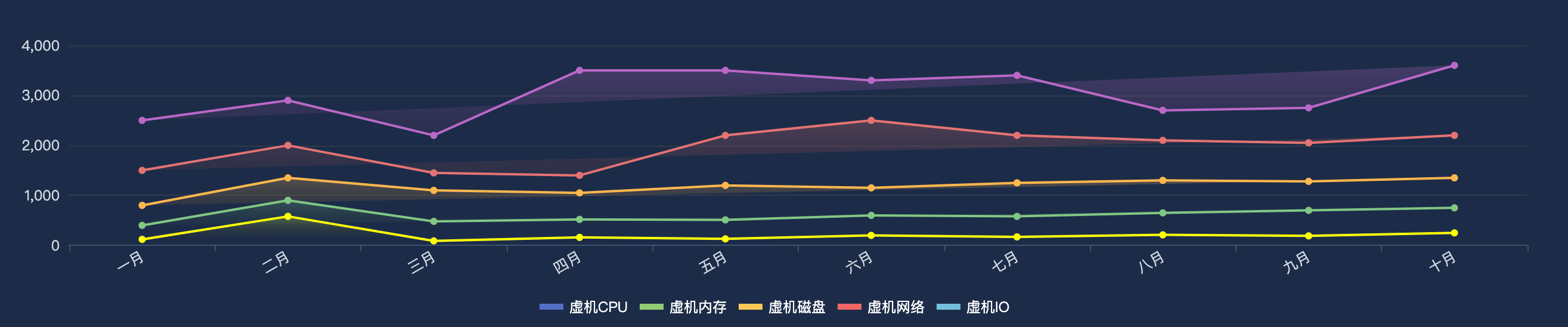
代码:浏览器中控制台查看下面iframe源代码
在线效果:
